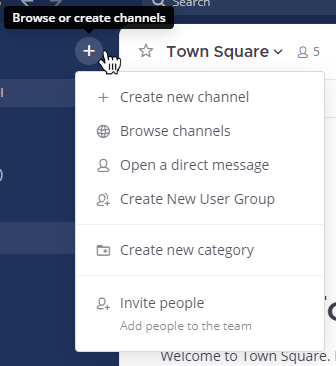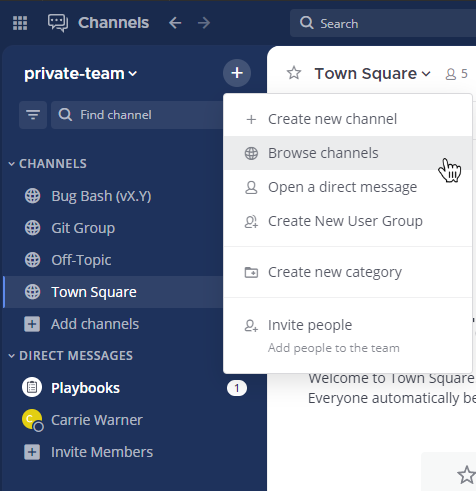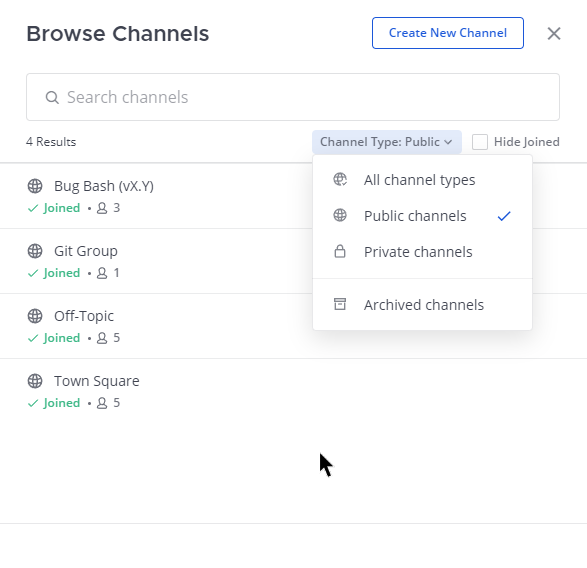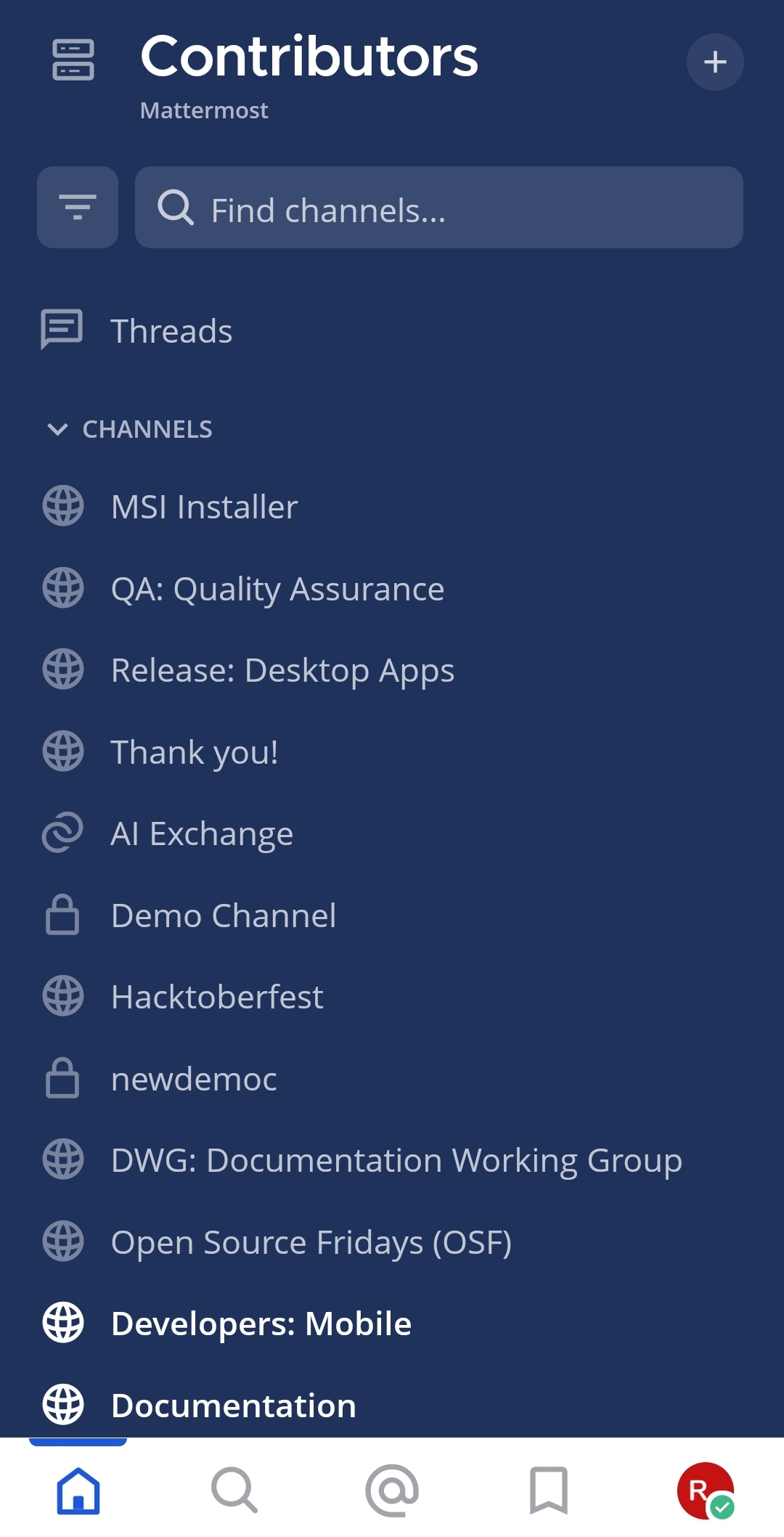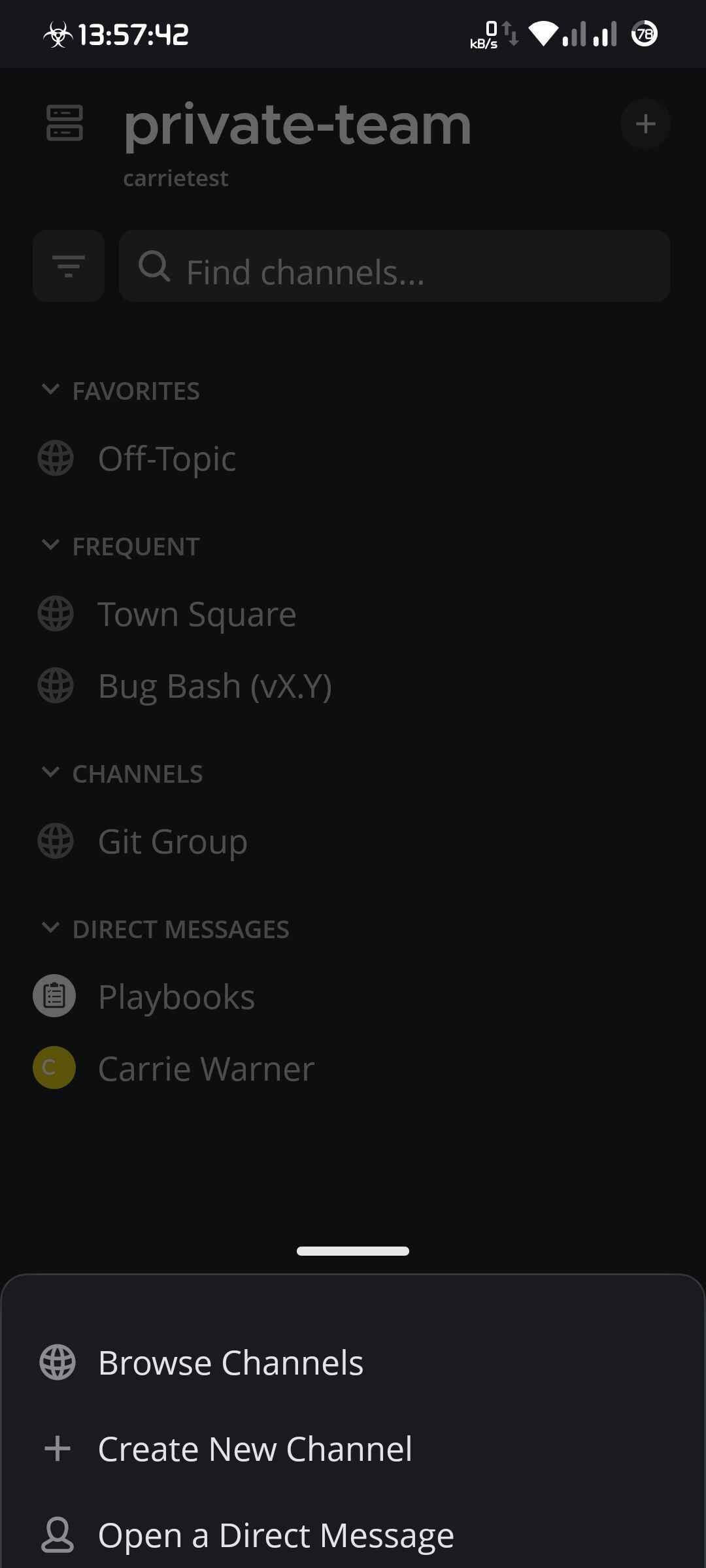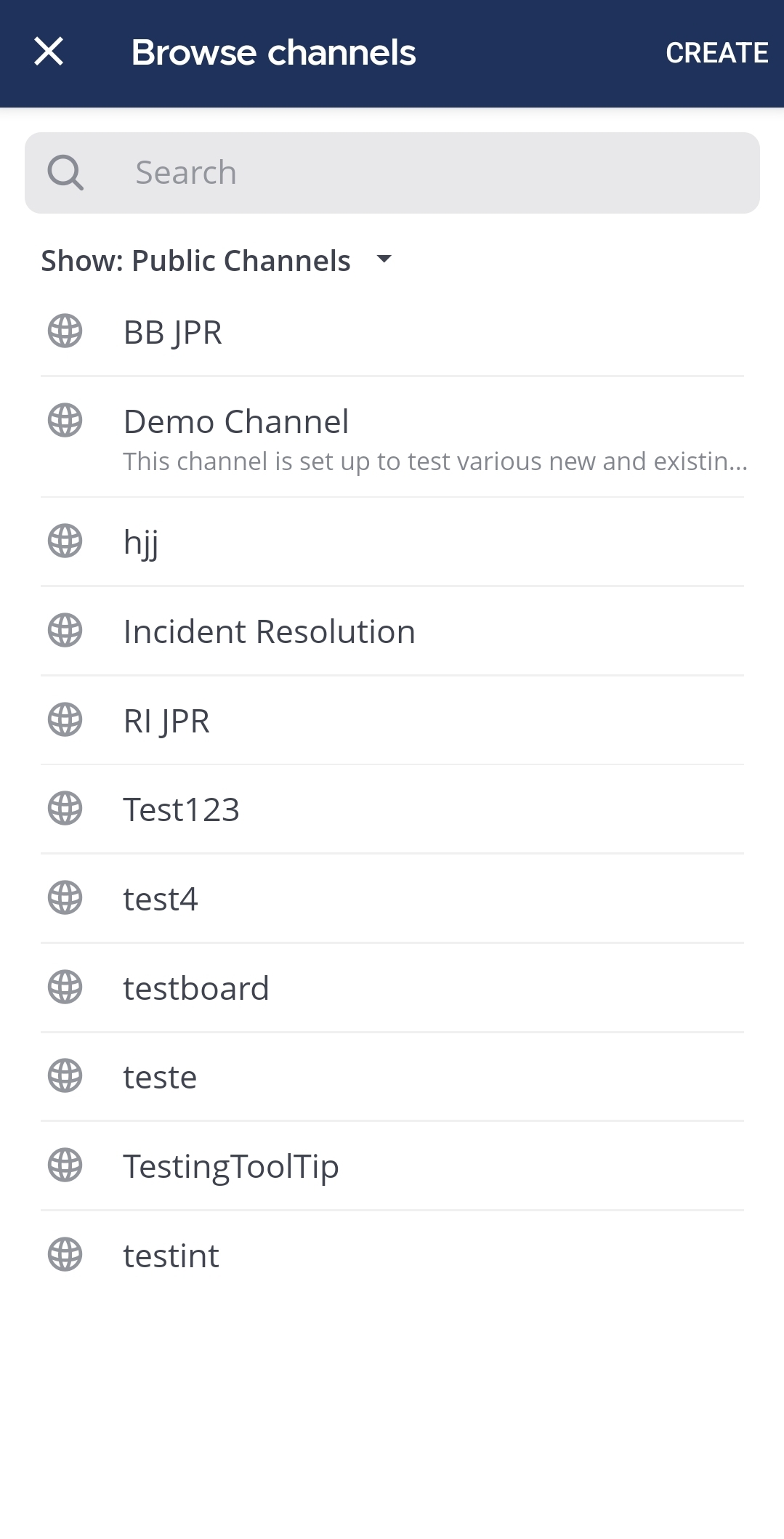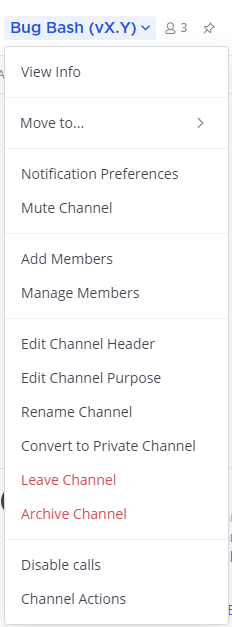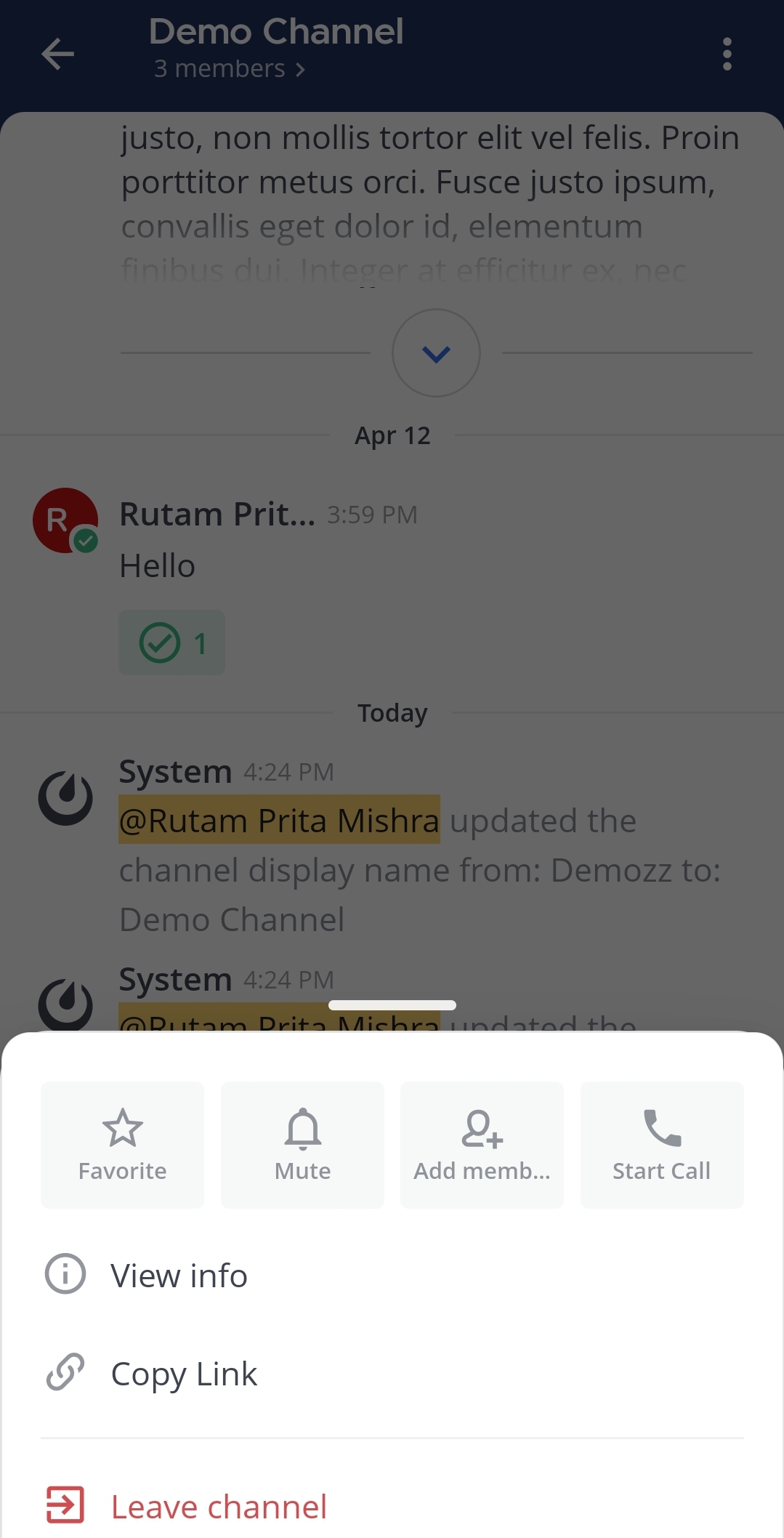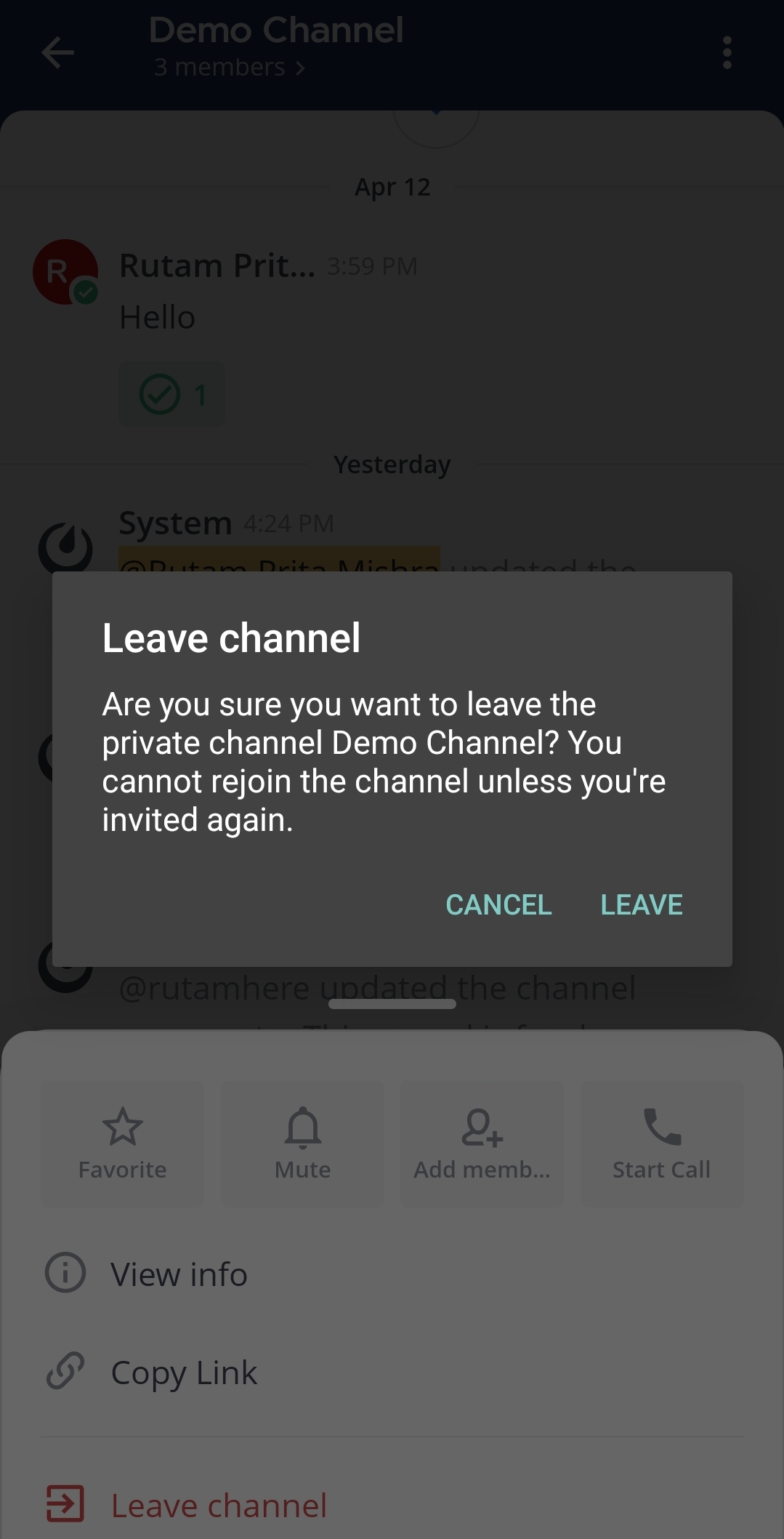채널 참여 및 나가기#
채널 참여하기#
채널은 공개 또는 비공개 입니다.
공개 채널은 지구본
아이콘으로 표시됩니다. 팀의 모든 구성원이 공개 채널에 참여할 수 있습니다.
비공개 채널은 일반적으로 민감한 주제에 사용되며 자물쇠
아이콘으로 표시됩니다. 비공개 채널에 참여하려면 다른 채널 구성원의 초대가 필요합니다.
참고
비공개 채널에 참여하려면 해당 채널의 구성원이 채널에 추가해주어야 합니다.
공개 채널 참여하기:
채널 사이드바에서 채널 추가 버튼을 선택한 다음 채널 찾아보기 를 선택하세요.
참여하려는 공개 채널 옆의 참여 를 선택하세요.
팁
구성된 채널 작업 에 따라 채널에 참여할 때 환영 메시지가 표시될 수 있으며, 채널이 채널 사이드바의 카테고리 에 자동으로 추가될 수 있습니다. 웹 브라우저나 데스크톱 앱에서 Mattermost를 사용할 때는 중앙 창의 채널 이름 드롭다운 메뉴에서 채널 작업 에 접근하여 어떤 자동 작업이 구성되어 있는지 확인할 수 있습니다.
채널 작업에 대해 자세히 알아보려면 다음 문서를 참조하세요:
채널 나가기#
비공개 채널을 나가면 다시 참여하려면 다른 채널 멤버가 다시 추가해야 합니다. 채널 멤버가 아니면 해당 채널에서 멘션 알림을 받지 못합니다.