사이트 구성 설정#
제품 메뉴를 선택하고 시스템 콘솔 을 선택한 다음 사이트 구성 을 선택하여 시스템 콘솔에서 다음 사이트 구성 옵션을 검토하고 관리하세요:
팁
자체 호스팅 Mattermost 배포를 관리하는 시스템 관리자는 다음 표에 설명된 대로 config.json 파일을 편집할 수 있습니다. 아래의 각 구성 값에는 JSON 인식 도구를 사용하여 config.json 파일에서 프로그래밍 방식으로 값에 접근하기 위한 JSON 경로가 포함되어 있습니다. 예를 들어, SiteName 값은 TeamSettings 아래에 있습니다.
jq 와 같은 도구를 사용하는 경우 다음을 입력하세요:
cat config/config.json | jq '.TeamSettings.SiteName'config.json파일을 수동으로 작업할 때는TeamSettings와 같은 객체를 찾은 다음, 해당 객체 내에서SiteName키를 찾으세요.
사용자 지정#
사이트 구성 > 사용자 지정 으로 이동하여 시스템 콘솔에서 다음 구성 설정에 접근하세요.
사이트 이름#
로그인 화면과 사용자 인터페이스에 표시되는 사이트 이름입니다. 문자열 입력. 최대 30자. 기본값은 |
|
사이트 설명#
로그인 양식 위에 표시되는 텍스트입니다. 지정되지 않은 경우 “로그인”이라는 문구가 표시됩니다. 문자열 입력. |
|
사용자 지정 브랜딩 활성화#
추가 브랜딩 옵션을 위해 사용자 지정 브랜드 이미지 및 사용자 지정 브랜드 텍스트 구성 설정도 참조하세요. |
|
사용자 지정 브랜드 이미지#
로그인 페이지에 표시할 JPG 이미지입니다. 이미지는 반드시 시스템 콘솔을 통해 업로드해야 합니다. 이미지를 표시하려면 사용자 지정 브랜딩 활성화 를 true 로 설정해야 합니다. |
|
사용자 지정 브랜드 텍스트#
로그인 페이지의 사용자 지정 브랜드 이미지 아래에 표시될 텍스트입니다. Mattermost 메시지와 동일한 마크다운 서식 을 사용하여 이 텍스트를 서식 지정할 수 있습니다. 문자열 입력. 최대 500자. 텍스트를 표시하려면 사용자 지정 브랜딩 활성화 를 true 로 설정해야 합니다. |
|
커뮤니티 문의 링크 활성화#
이 링크는 모바일 앱에 표시되지 않습니다. |
|
도움말 링크#
이 필드는 로그인 및 가입 페이지의 도움말 링크와 채널 헤더의 도움말 메뉴 아래 도움말 리소스 링크의 URL을 설정합니다. 문자열 입력. 기본값은 |
|
참고
이 값이 비어 있으면 로그인 및 가입 페이지에서 도움말 링크가 숨겨집니다. 그러나 도움말 리소스 링크는 도움말 메뉴 아래에서 계속 사용할 수 있습니다.
이용약관 링크#
참고
자체 호스팅 배포에서만 사용 가능
이 필드는 자체 호스팅 사이트의 이용약관 URL을 설정합니다. 이용약관 링크는 가입 및 로그인 페이지 하단에 표시됩니다. 기본 URL은 문자열 입력. 기본값은 |
|
참고
이 설정은 Mattermost 정보 창의 이용약관 링크를 변경하지 않습니다.
개인정보 처리방침 링크#
참고
자체 호스팅 배포에서만 사용 가능
이 필드는 자체 호스팅 사이트의 개인정보 처리방침 URL을 설정합니다. 정책 링크는 가입 및 로그인 페이지 하단에 표시됩니다. 이 필드가 비어 있으면 링크가 표시되지 않습니다. 문자열 입력. 기본값은 |
|
참고
이 설정은 Mattermost 정보 창의 개인정보 처리방침 링크를 변경하지 않습니다.
정보 링크#
참고
자체 호스팅 배포에서만 사용 가능
이 필드는 자체 호스팅 사이트에 대한 일반 정보가 포함된 페이지의 URL을 설정합니다. 정보 페이지 링크는 가입 및 로그인 페이지 하단에 표시됩니다. 이 필드가 비어 있으면 링크가 표시되지 않습니다. 문자열 입력. 기본값은 |
|
비밀번호 찾기 사용자 지정 링크#
Mattermost 로그인 페이지에서 비밀번호 찾기 링크가 활성화되면 사용자는 비밀번호를 복구하거나 변경하기 위해 사용자 지정 URL로 이동합니다. Mattermost의 비밀번호 재설정 워크플로우를 사용하려면 이 필드를 비워두세요. |
|
참고
이 구성 설정은 웹, 데스크톱 앱, 모바일 앱을 포함한 모든 Mattermost 클라이언트에 적용됩니다. 인증 > 비밀번호 > 비밀번호 찾기 링크 활성화 로 이동하여 클라이언트에서 비밀번호 찾기 링크를 표시하거나 숨길 수 있습니다. 자세한 내용은 configuration 문서를 참조하세요.
문제 보고 링크#
참고
자체 호스팅 배포에서만 사용 가능
이 필드는 채널 헤더의 도움말 메뉴에 있는 문제 보고 링크의 URL을 설정합니다. 이 필드가 비어 있으면 링크가 표시되지 않습니다. 문자열 입력. 기본값은 |
|
Mattermost 앱 다운로드 페이지 링크#
참고
자체 호스팅 배포에서만 사용 가능
이 필드는 제품 메뉴에 있는 앱 다운로드 링크의 URL을 설정합니다. 이 필드가 비어 있으면 링크가 표시되지 않습니다. Enterprise App Store가 있는 경우 Mattermost 앱의 적절한 다운로드 페이지로 링크를 설정하세요. 문자열 입력. 기본값은 |
|
Android 앱 다운로드 링크#
참고
자체 호스팅 배포에서만 사용 가능
이 필드는 Mattermost Android 앱을 다운로드할 URL을 설정합니다. 모바일 브라우저에서 Mattermost 사이트에 접속하는 사용자는 이 링크를 통해 앱을 다운로드하라는 메시지를 받게 됩니다. 이 필드가 비어 있으면 메시지가 표시되지 않습니다. Enterprise App Store가 있는 경우 Android 앱으로 링크하세요. 문자열 입력. 기본값은 |
|
iOS 앱 다운로드 링크#
참고
자체 호스팅 배포에서만 사용 가능
이 필드는 Mattermost iOS 앱을 다운로드할 URL을 설정합니다. 모바일 브라우저에서 사이트에 접속하는 사용자는 이 링크를 통해 앱을 다운로드하라는 메시지를 받게 됩니다. 이 필드가 비어 있으면 메시지가 표시되지 않습니다. Enterprise App Store를 사용하는 경우 iOS 앱으로 링크하세요. 문자열 입력. 기본값은 |
|
데스크톱 앱 랜딩 페이지 활성화#
|
|
앱 사용자 정의 URL 스키마#
이 설정은 System Console에서 사용할 수 없으며 config.json 에서만 설정할 수 있습니다.
사용자 정의로 구축된 모바일 Mattermost 앱에서 제공하는 리디렉션 링크에 대한 유효한 사용자 정의 URL 스키마를 정의합니다. 이를 통해 사용자가 Mattermost의 모바일 클라이언트가 아닌 사용자 정의로 구축된 모바일 앱으로 리디렉션됩니다.
설정 시 OAuth 또는 SAML 사용자 인증이 완료된 후, 모바일 클라이언트에서 전송된 사용자 정의 URL 스키마는 http 또는 https 와 같은 기본 스키마를 포함하지 않는지 검증됩니다. 그런 다음 모바일 사용자는 모바일 클라이언트에서 제공한 사용자 정의 스키마 URL을 사용하여 모바일 앱으로 다시 리디렉션됩니다. 모바일 클라이언트 값도 유효한 사용자 정의 URL 스키마로 업데이트하는 것을 권장합니다.
이 기능의 |
예시:
|
모바일 외부 브라우저#
참고
자체 호스팅 배포에서만 사용 가능
Mattermost v10.2 및 Mobile v2.2.1부터, 이 설정은 SSO 인증을 수행하기 위해 모바일 앱이 외부 모바일 브라우저를 사용하도록 구성합니다.
|
|
모바일 앱 SSO 리디렉션 흐름에 문제가 있을 때 이 구성 설정을 활성화하세요.
시스템 속성#
Enterprise 플랜 에서 사용 가능
Mattermost v10.8부터, 조직별 사용자 프로필 속성을 시스템 속성으로 정의하고 관리하여 AD/LDAP 또는 SAML ID 공급자와 동기화할 수 있도록 하여 팀이 효과적으로 협업하는 데 필요한 중요한 정보를 항상 확보할 수 있습니다.
시스템 속성을 통해 사용자 데이터를 중앙화되고 일관되게 유지하면서 조직의 고유한 요구 사항에 맞게 사용자 프로필 속성을 사용자 정의하고 협업을 간소화할 수 있습니다. 직책, 계급 또는 위치와 같이 정의한 속성은 사용자가 프로필의 일부로 관리할 수 있는 속성 입니다. 이러한 사용자 정의 프로필 속성은 사용자 프로필 사진에서 볼 수 있는 기존 사용자 세부 정보를 보완합니다.
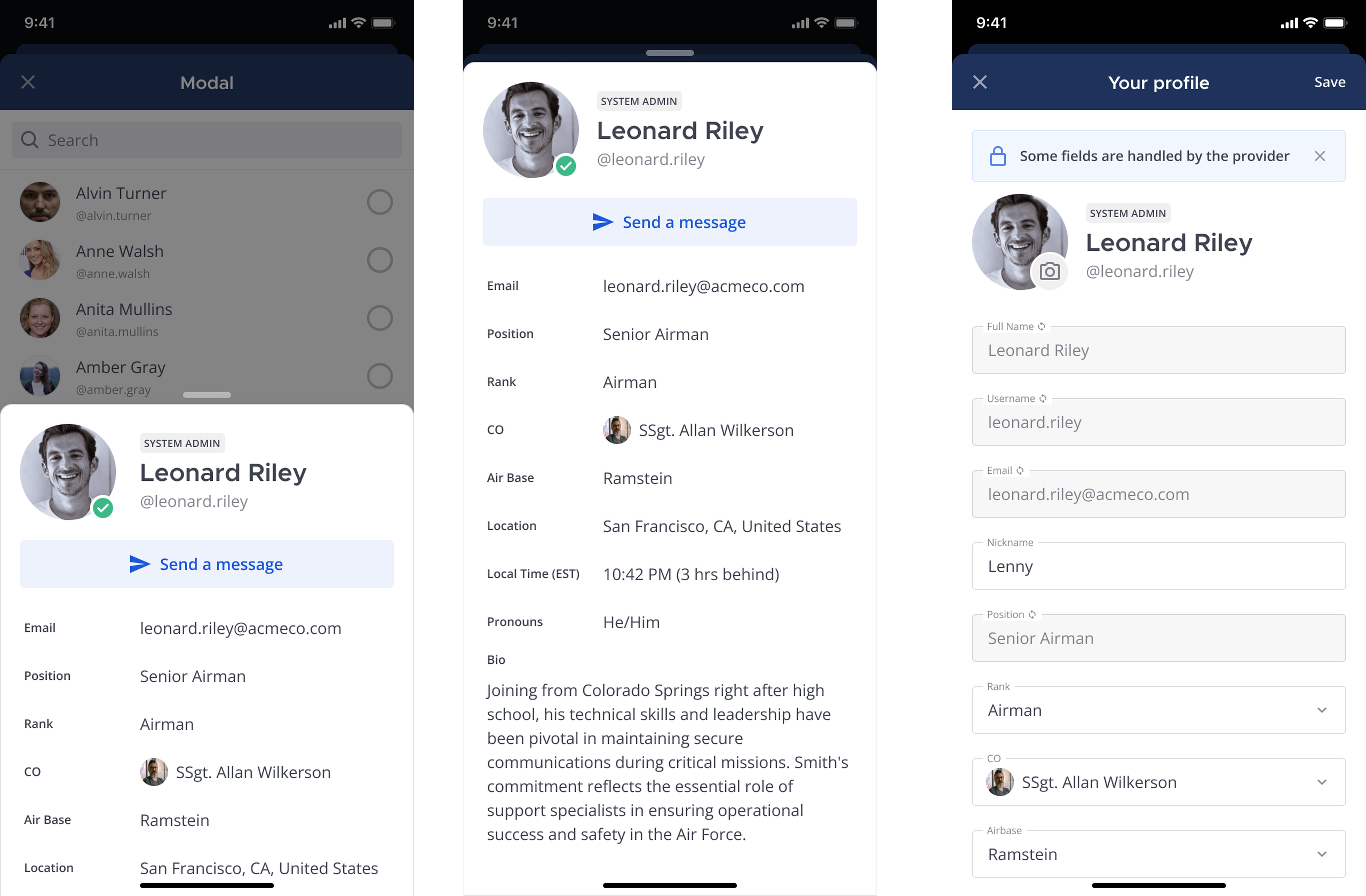
시작하기 전에#
시스템 속성을 생성하고 관리하려면 Mattermost Enterprise v10.8 이상 배포가 필요하며, 시스템 속성 기능 플래그 MM_FEATUREFLAGS_CUSTOMPROFILEATTRIBUTES 를 활성화할 수 있는 Mattermost 시스템 관리자여야 합니다. 자체 호스팅 배포에서 기능 플래그를 활성화하는 방법에 대한 자세한 내용은 Mattermost 개발자 문서를 참조하세요. Mattermost Cloud 고객은 Mattermost 계정 관리자에게 문의하거나 지원 티켓을 생성하여 이 기능 플래그를 활성화하도록 요청할 수 있습니다.
또한 AD/LDAP 또는 SAML ID 공급자와 시스템 속성을 동기화하려면 AD/LDAP 또는 SAML 동기화가 활성화되고 구성되어 있는지 확인하세요. 자세한 내용은 AD/LDAP 그룹 제품 문서 또는 SAML 2.0 구성 설정 문서를 참조하세요.
속성 추가#
사이트 구성 > 시스템 속성 으로 이동하여 시스템 콘솔을 사용하여 최대 20개의 시스템 속성을 정의하고 관리할 수 있습니다. 각 속성은 사용자가 채울 수 있는 사용자 프로필 속성이 됩니다. 최대 20개의 속성에 도달하면 더 이상 필요하지 않은 속성 삭제 를 수행할 때까지 새 속성을 생성할 수 없습니다.
시스템 콘솔에서 사이트 구성 > 시스템 속성 으로 이동하여 속성 추가 를 선택하세요.
다음 세부 정보를 입력하세요:
속성 이름: 속성의 고유한 이름을 입력하세요. 속성 이름은 최대 40자까지 가능합니다.
유형: 다음 중 하나로 속성 유형을 지정하세요:
텍스트 기반 프로필 속성의 경우 텍스트.
전화번호 기반 프로필 속성의 경우 전화번호.
웹사이트 주소 기반 프로필 속성의 경우 URL.
사용자가 선택할 수 있는 프로필 속성 값 목록의 경우 선택. 각 값을 입력한 후 TAB 또는 ENTER를 누르세요. 값은 최대 64자까지 가능하며, 사용자는 단일 값을 선택할 수 있습니다.
사용자가 선택할 수 있는 프로필 속성 값 목록의 경우 다중 선택. 각 값을 입력한 후 TAB 또는 ENTER를 누르세요. 값은 최대 64자까지 가능하며, 사용자는 여러 값을 선택할 수 있습니다.
다음 중 하나로 속성의 가시성을 지정하세요:
항상 표시: 속성이 사용자 프로필에 항상 표시됩니다.
비어있을 때 숨김: 속성은 값이 있을 때만 사용자 프로필에 표시됩니다.
항상 숨김: 속성이 사용자 프로필에 표시되지 않습니다.
변경사항을 저장하세요.
팁
더보기 를 선택하고 속성 복제 를 선택하여 기존 속성을 복제하세요. 이렇게 하면 원본 속성과 동일한 이름과 유형을 가진 새 속성이 생성됩니다. 그런 다음 필요에 따라 새 속성의 이름, 유형 및 가시성을 변경할 수 있습니다.
속성 관리#
수정: 속성 필드를 선택하여 속성의 이름, 유형 또는 값을 인라인으로 변경하세요. 더보기
를 선택하여 속성의 가시성을 변경할 수 있습니다.
순서: 목록에서 속성을 드래그 앤 드롭하여 사용자 프로필에 표시될 속성의 순서를 제어하세요.
삭제: 더보기
를 선택하고 속성 삭제 를 선택하여 더 이상 필요하지 않거나 원하지 않는 속성을 삭제하세요.
여러 시스템 관리자가 시스템 속성을 관리하는 경우, 다른 관리자가 수행한 시스템 속성의 실시간 업데이트를 보려면 웹 브라우저 인스턴스를 새로고침하세요.
ID 공급자와 속성 동기화#
더보기
를 선택하고 속성을 AD/LDAP에 연결 또는 속성을 SAML에 연결 을 선택하여 속성을 AD/LDAP 또는 SAML과 동기화하세요. Mattermost는 동기화하려는 속성을 매핑할 수 있는 시스템 콘솔의 AD/LDAP 또는 SAML 2.0 구성 설정 페이지로 바로 이동합니다.
사용자 정의 프로필 속성 동기화 섹션으로 스크롤하여 사용자 프로필에서 속성을 채우는 데 사용할 속성을 지정하세요.
시스템 속성의 속성 필드에 속성 이름을 입력하여 속성의 속성 매핑을 지정하세요. 속성 이름은 ID 공급자의 속성 이름과 일치해야 합니다.
변경사항을 저장하세요.
현지화#
사이트 구성 > 현지화 로 이동하여 시스템 콘솔에서 다음 구성 설정에 접근하세요. 이 섹션의 구성 설정 변경은 적용되기 전에 서버 재시작이 필요합니다.
기본 서버 언어#
시스템 메시지와 로그의 기본 언어입니다. 옵션: 기본값은 |
|
참고
이 구성 설정을 변경하면 설정 을 통해 언어 기본 설정을 설정하지 않은 사용자의 기본 서버 언어가 변경됩니다. Mattermost는 지정된 경우 사용자의 언어 기본 설정을 적용합니다.
기본 클라이언트 언어#
로그인하지 않은 사용자와 새 사용자를 위한 기본 언어입니다. 옵션: 기본값은 |
|
참고
이 구성 설정을 변경하면 설정 을 통해 언어 기본 설정을 설정하지 않은 사용자의 기본 클라이언트 언어가 변경됩니다. Mattermost는 지정된 경우 사용자의 언어 기본 설정을 적용합니다.
사용 가능한 언어#
설정 > 표시 > 언어 에서 사용자가 볼 수 있는 언어 목록을 설정합니다. 이 필드가 비어 있으면 사용자는 지원되는 모든 언어를 볼 수 있습니다. 새로 지원되는 언어는 자동으로 추가됩니다. 이 필드가 비어 있지 않은 경우 기본 클라이언트 언어 와 다른 언어를 포함해야 합니다. 예를 들어, 언어 선택을 미국 영어와 스페인어(es)로 제한하려면 문자열은 옵션: 기본값은 |
|
실험적 로케일 활성화#
번역을 검토하고 번역 누락을 식별하기 위해 Mattermost에서 작업 중인 언어를 활성화합니다.
|
|
참고
클라우드 시스템 관리자는 Mattermost 계정 관리자에게 문의하여 인스턴스에 대해 이 구성 설정을 활성화하도록 요청할 수 있습니다.
작업 중인 언어는 불완전할 수 있습니다. 번역이 누락된 문자열은 미국 영어로 표시됩니다.
현재 이 구성 설정은 웹 및 데스크톱 앱 제품 문자열에만 영향을 미칩니다. 서버 및 모바일 제품 문자열은 이 설정의 영향을 받지 않습니다.
Mattermost에서 언어 기본 설정을 선택하는 방법에 대한 자세한 내용은 language 문서를 참조하세요.
사용자 및 팀#
사이트 구성 > 사용자 및 팀 으로 이동하여 시스템 콘솔에서 다음 구성 설정에 접근할 수 있습니다.
팀당 최대 사용자 수#
팀당 최대 사용자 수 는 활성화 및 비활성화된 사용자를 포함한 팀당 최대 총 사용자 수입니다. Mattermost에서 팀은 특정 목표를 가진 작은 조직이어야 합니다. 실제 세계에서 팀은 하나의 테이블에 앉을 수 있는 규모입니다. 기본 최대값(50)은 대부분의 팀에 충분하지만, 적절한 하드웨어 를 사용하면 이 제한을 수천 명의 사용자로 늘릴 수 있습니다. 채널 은 팀 내에서 다양한 주제로 커뮤니케이션을 구성하는 또 다른 방법입니다. 숫자 입력. 자체 호스팅 배포의 기본값은 50 이고, 클라우드 배포의 기본값은 10000 입니다. |
|
팀당 최대 채널 수#
활성 및 보관된 채널을 포함한 팀당 최대 채널 수입니다. 숫자 입력. 자체 호스팅 배포의 기본값은 2000 이고, 클라우드 배포의 기본값은 10000 입니다. |
|
기본적으로 참여/퇴장 메시지 활성화#
사용자가 채널에 참여하거나 퇴장할 때 표시되는 시스템 메시지의 기본 구성을 지정합니다.
사용자는 설정 > 고급 > 참여/퇴장 메시지 활성화 로 이동하여 이 기본값을 재정의할 수 있습니다. |
|
사용자가 다이렉트 메시지 채널을 열 수 있는 대상 설정#
이 설정은 사용자가 Mattermost 서버의 모든 사용자와 다이렉트 메시지 채널을 열 수 있는지, 아니면 같은 팀의 구성원과만 열 수 있는지를 결정합니다. 이 설정은 사용자 인터페이스에 표시되는 옵션에만 영향을 미치며, 백엔드 서버의 권한에는 영향을 주지 않습니다.
|
|
팀원 이름 표시#
이 설정은 게시물과 다이렉트 메시지 목록에서 이름이 어떻게 표시될지 결정합니다. 시스템 관리자가 모든 사용자의 팀원 이름 표시 잠금 설정을 통해 잠그지 않았다면, 사용자는 설정 > 디스플레이 > 팀원 이름 표시 에서 이 설정을 변경할 수 있습니다.
|
|
모든 사용자의 팀원 이름 표시 잠금#
참고
Enterprise 요금제에서만 사용 가능합니다.
이 설정은 사용자가 설정 > 디스플레이 > 팀원 이름 표시 에서 설정을 변경할 수 있는지 제어합니다.
|
|
사용자가 보관된 채널을 볼 수 있도록 허용#
|
|
참고
클라우드 관리자는 이 구성 설정을 수정할 수 없습니다.
이메일 주소 표시#
|
|
전체 이름 표시#
|
|
사용자 맞춤 상태 활성화#
|
|
마지막 활동 시간 활성화#
|
|
사용자 맞춤 그룹 활성화#
참고
Enterprise 및 Professional 플랜에서만 사용 가능합니다.
|
|
사용자 통계 업데이트 시간#
각 사용자의 전체 메시지 수와 가장 최근에 보낸 메시지의 타임스탬프를 포함하여,사용자 게시물 통계를 업데이트하는 서버 시간을 설정합니다. 서버의 로컬 시간을 기준으로 |
|
알림#
사이트 구성 > 알림 에서 시스템 콘솔을 통해 다음 구성 설정에 접근할 수 있습니다.
@channel, @all, @here 확인 대화상자 표시#
|
|
이메일 알림 활성화#
|
|
참고
클라우드 관리자는 이 구성 설정을 수정할 수 없습니다.
이 설정이 false 로 되어 있어도 SMTP 서버가 설정되어 있다면, 계정 관련 이메일(예: 인증 메시지)은 이 설정과 관계없이 전송됩니다.
이메일 초대 및 계정 비활성화 이메일은 이 설정의 영향을 받지 않습니다.
Mattermost 이메일 설정 을 계획하지 않는 경우, 대규모 배포 환경에서 이 설정을 비활성화하면 특히 트래픽이 많은 환경에서 성능이 중요한 경우 다음과 같은 영역에서 서버 성능이 향상될 수 있습니다.
서버 부하 감소: 이메일 생성 및 전송에는 처리 능력과 리소스가 필요합니다.이메일 알림을 비활성화하면 서버의 부하가 줄어들어 다른 작업에 리소스를 할당할 수 있습니다.
I/O 작업 감소: 이메일 전송에는 로그 및 데이터베이스 기록, 이메일 서버와의 통신 등 입력/출력(I/O) 작업이 포함됩니다.이러한 I/O 작업을 줄이면 전체 시스템 효율성이 향상될 수 있습니다.
네트워크 트래픽 감소: 이메일이 전송될 때마다 네트워크 트래픽이 발생합니다.이메일 알림을 비활성화하면 전송되는 데이터 양이 줄어들어, 특히 대역폭이 제한된 환경에서 성능이 향상될 수 있습니다.
응답 속도 향상: 이메일 전송과 같은 백그라운드 작업이 줄어들면, 애플리케이션이 사용자 요청에 더 빠르게 응답할 수 있어 체감 성능이 향상될 수 있습니다.
리소스 할당: 이메일 전송에 사용되던 CPU, 메모리, 네트워크 대역폭 등의 리소스를 다른 곳에 사용할 수 있어, 시스템의 다른 중요한 구성 요소의 성능이 향상될 수 있습니다.
하지만 이메일 알림을 비활성화하면 사용자 경험, 커뮤니케이션 효율성, 전반적인 생산성에 부정적인 영향을 줄 수 있습니다.따라서 성능 향상과 조직 및 사용자의 요구 사이의 균형을 맞추는 것이 중요합니다.
이메일 일괄 처리 활성화#
|
|
참고
클라우드 관리자는 이 구성 설정을 수정할 수 없습니다.
Site Url 과 SMTP Email Server 가 이메일 일괄 처리를 사용하려면 반드시 설정되어야 합니다.
이 설정과 관계없이, 사용자는 이메일 기반 알림을 완전히 비활성화할 수 있습니다.
이메일 일괄 처리가 활성화되면, 사용자는 일괄 알림을 받을 빈도를 직접 설정할 수 있습니다.기본 빈도는 15분입니다.
고가용성 모드 에서의 이메일 일괄 처리는 추후 지원될 예정이며, 현재는 지원되지 않습니다.
이메일 알림 내용#
참고
Enterprise 요금제에서만 사용 가능합니다.
|
|
알림 표시 이름#
Mattermost 시스템에서 보내는 이메일 알림의 표시 이름입니다. 문자열 입력. 기본 설정 없음. 시스템 콘솔에서 설정을 변경할 때 이 필드는 필수입니다. |
|
알림 발신 주소#
Mattermost 시스템의 알림 이메일용 이메일 주소입니다. 이 주소는 시스템 관리자가 모니터링해야 합니다. 문자열 입력. 기본값은 |
|
참고
클라우드 관리자는 이 구성 설정을 수정할 수 없습니다.
지원 이메일 주소#
이메일 알림과 시작하기 튜토리얼에 표시되는 사용자 지원(또는 피드백) 이메일 주소를 설정합니다. 이 주소는 시스템 관리자가 모니터링해야 합니다. 값이 설정되지 않은 경우 이메일 알림에는 사용자가 도움을 요청할 수 있는 방법이 포함되지 않습니다. 문자열 입력. 기본값은 |
|
알림 회신 주소#
Mattermost 시스템에서 알림 이메일을 보낼 때 회신 헤더에 사용되는 이메일 주소입니다. 이 주소는 시스템 관리자가 모니터링해야 합니다. 문자열 입력. 기본값은 |
|
푸시 알림 내용#
|
|
알림 모니터링 활성화#
알림 메트릭 데이터 수집을 활성화하거나 비활성화합니다.
|
|
참고
Mattermost 알림 상태 메트릭에 대해 자세히 알아보려면 성능 모니터링 문서를 참조하세요.
시스템 전체 알림#
Enterprise 및 Professional 플랜 에서 사용 가능
사이트 구성 > 시스템 전체 알림 으로 이동하여 시스템 콘솔에서 다음 구성 설정에 접근하세요.
시스템 전체 알림 활성화#
|
|
|
이모지#
시스템 콘솔에서 사이트 구성 > 이모지 로 이동하여 다음 구성 설정에 접근할 수 있습니다.
이모지 선택기 활성화#
|
|
사용자 정의 이모지 활성화#
|
|
참고
Mattermost는 최대 6000개의 사용자 정의 이모지를 지원하지만, 사용자 정의 이모지가 증가하면 서버 성능이 저하될 수 있습니다.
게시물#
시스템 콘솔에서 사이트 구성 > 게시물 로 이동하여 다음 구성 설정에 접근할 수 있습니다.
스레드 자동 팔로우#
참고
자체 호스팅 배포에서만 사용 가능
|
|
참고
스레드 토론 기능을 사용하려면 이 설정을 반드시 활성화해야 합니다.
이 설정을 활성화해도 이전 사용자 작업을 기반으로 스레드를 자동으로 팔로우하지 않습니다. 예를 들어, 이 설정을 활성화하기 전에 사용자가 참여한 스레드는 사용자가 새 댓글을 추가하거나 스레드에서 멘션되지 않는 한 자동으로 팔로우되지 않습니다.
스레드 토론#
중요
v7.0 이전의 레거시 Mattermost 릴리스에서 업그레이드하는 고객은 이 기능을 활성화하기 전에 스레드 토론 활성화 관리자 가이드 (이전에는 Collapsed Reply Threads로 알려짐)를 검토해야 합니다.
|
|
메시지 우선순위#
팁
Mattermost Enterprise 또는 Professional 고객은 특정 시간 민감한 메시지가 확인되고 조치되었는지 추적하기 위해 메시지 확인을 추가로 요청할 수 있습니다. 자세한 내용은 메시지 우선순위 문서를 참조하세요.
|
|
참고
더 큰 배포 환경에서 이 구성 설정을 비활성화하면 특히 성능과 응답성이 중요한 환경에서 다음과 같은 영역에서 서버 성능이 향상될 수 있습니다:
처리 단순화: 게시물 우선순위가 활성화되면 시스템은 지정된 우선순위 수준에 따라 게시물을 관리하고 우선순위를 지정해야 합니다. 이로 인해 시스템이 게시물을 평가하고 그에 따라 정렬해야 하므로 추가 처리 오버헤드가 발생합니다. 이 기능을 비활성화하면 모든 게시물이 동일하게 처리되어 처리 로직이 단순화되고 계산 부하가 감소합니다.
지연 시간 감소: 게시물 우선순위가 활성화되면 시스템이 각 게시물의 우선순위를 결정하고 올바른 순서로 처리하는 동안 지연이 발생할 수 있습니다. 게시물 우선순위를 비활성화하면 시스템이 선착순으로 게시물을 처리하므로 더 일관되고 잠재적으로 더 빠른 게시물 처리가 가능합니다.
리소스 사용량 감소: 게시물 우선순위 관리에는 CPU 및 메모리와 같은 추가 시스템 리소스가 소모될 수 있습니다. 이 기능을 비활성화하면 이러한 리소스를 확보하여 시스템이 다른 작업에 할당할 수 있으므로 전반적인 성능이 향상됩니다.
확장성 향상: 트래픽이 많은 환경에서는 게시물 우선순위 관리의 복잡성이 더욱 두드러질 수 있습니다. 이 기능을 비활성화하면 시스템 운영이 단순화되어 사용자와 게시물 수가 증가함에 따라 확장이 더 쉬워집니다.
지속적 알림#
|
|
지속적 알림의 최대 수신자 수#
사용자가 지속적 알림을 보낼 수 있는 최대 수신자 수입니다. 숫자 입력. 기본값은 5 입니다. |
|
지속적 알림 빈도#
지속적 알림으로 전송된 긴급 메시지의 반복 알림 간격(분)입니다. 숫자 입력. 기본값은 5 이며 최소값은 2 입니다. |
|
게시물당 지속적 알림 총 횟수#
사용자가 받을 수 있는 지속적 알림의 최대 횟수입니다. 숫자 입력. 기본값은 6 입니다. |
|
웹사이트 링크 미리보기 활성화#
중요
미리보기를 생성하려면 서버가 인터넷에 연결되어 있어야 합니다. 필요한 경우 방화벽 또는 아웃바운드 프록시 를 통해 연결을 설정할 수 있습니다.
|
|
참고
대규모 배포에서 이 구성 설정을 비활성화하면 다음과 같은 영역에서 서버 성능이 향상될 수 있습니다:
네트워크 요청 감소: 링크 미리보기가 활성화되면 시스템은 링크된 웹페이지에서 메타데이터(제목, 설명, 이미지 등)를 가져와야 합니다. 이는 추가 네트워크 요청이 필요하며, 시스템 속도를 저하시킬 수 있습니다.
서버 부하 감소: 링크 미리보기 생성에는 링크된 페이지의 내용을 구문 분석하는 작업이 포함됩니다. 많은 사용자가 링크를 공유하는 경우, 서버는 수많은 네트워크 요청을 수행하고 많은 추가 데이터를 처리해야 하므로 서버 부하가 증가합니다.
데이터 처리 감소: 공유된 모든 링크는 필요한 미리보기 정보를 추출하기 위해 처리되어야 합니다. 이 처리 과정은 CPU와 메모리 리소스를 소비하며, 이 리소스들은 다른 작업에 사용될 수 있습니다.
클라이언트 측 렌더링 시간 감소: 클라이언트 측에서 링크 미리보기(텍스트, 이미지, 레이아웃 추가)를 렌더링하는 데 시간과 리소스가 소요됩니다. 링크 미리보기를 비활성화하면 클라이언트가 이러한 요소를 렌더링할 필요가 없어져 메시지 표시 속도가 빨라집니다.
대역폭 절약: 링크 미리보기에는 종종 링크된 콘텐츠의 이미지와 기타 데이터가 포함됩니다. 이를 비활성화하면 이러한 추가 리소스를 다운로드하는 데 사용될 대역폭을 절약할 수 있습니다.
하지만 링크 미리보기를 비활성화하면 사용자 경험, 커뮤니케이션 효율성, 전반적인 생산성에 부정적인 영향을 미칠 수 있습니다. 성능 개선과 조직 및 사용자의 요구 사항 사이의 균형을 맞추는 것이 중요합니다.
특정 도메인에 대한 링크 미리보기 비활성화#
특정 도메인의 링크 미리보기를 비활성화하려면 이 설정을 사용하세요. 쉼표로 구분된 도메인 목록의 문자열 입력, 예: |
|
메시지 링크 미리보기 활성화#
|
|
참고
대규모 배포에서 이 구성 설정을 비활성화하면 다음과 같은 영역에서 서버 성능이 향상될 수 있습니다. 특히 메시지 처리량이 높거나 리소스가 제한된 환경에서 그렇습니다:
서버 부하 감소: 영구 링크 미리보기가 활성화되면 서버는 각 공유 링크에 대한 미리보기 요약을 생성해야 합니다. 이는 메타데이터를 가져오기 위한 추가 요청을 생성하고 웹 페이지 구문 분석이 필요할 수 있어 서버의 처리 부하가 증가합니다.
데이터 전송량 감소: 영구 링크 미리보기에는 이미지, 제목, 설명과 같은 추가 메타데이터가 포함됩니다. 미리보기를 비활성화하면 전송해야 하는 데이터 양이 줄어들어 대역폭 사용량이 감소하고 메시지 로드 시간이 개선됩니다. 특히 링크가 많은 채널에서 그렇습니다.
메시지 렌더링 속도 향상: 클라이언트 측에서 멀티미디어 미리보기가 있는 메시지 렌더링은 일반 텍스트 메시지보다 더 많은 시간이 걸립니다. 미리보기를 비활성화하면 렌더링 복잡성이 줄어들고 클라이언트 성능이 향상됩니다. 특히 리소스가 제한된 기기에서 그렇습니다.
네트워크 지연 시간: 링크 미리보기를 위한 메타데이터 가져오기는 서버가 외부 리소스에 접근해야 하므로 네트워크 지연을 발생시킬 수 있습니다. 이를 비활성화하면 이러한 지연을 제거하여 메시지 처리 및 표시 속도를 향상시킬 수 있습니다.
메시지 처리 단순화: 미리보기가 없으면 메시지 저장, 검색 및 표시가 더 단순하고 리소스 사용량이 적습니다. 이는 전반적인 시스템 응답성과 효율성 향상에 기여할 수 있습니다.
그러나 영구 링크 미리보기를 비활성화하면 사용자 경험, 커뮤니케이션 효율성 및 전반적인 생산성에 부정적인 영향을 미칠 수 있습니다. 성능 개선과 조직 및 사용자의 요구 사항 사이의 균형을 맞추는 것이 중요합니다.
SVG 활성화#
|
|
경고
모든 사용자를 신뢰할 수 없는 환경에서는 SVG를 활성화하는 것이 권장되지 않습니다.
LaTeX 코드 블록 렌더링 활성화#
|
|
경고
모든 사용자를 신뢰할 수 없는 환경에서는 LaTeX 렌더링을 활성화하는 것이 권장되지 않습니다.
인라인 LaTeX 렌더링 활성화#
|
|
경고
모든 사용자를 신뢰할 수 없는 환경에서는 LaTeX 렌더링을 활성화하는 것이 권장되지 않습니다.
사용자 정의 URL 스키마#
메시지 텍스트에서 자동으로 링크를 생성하는 URL 스키마 목록입니다. 예:
|
|
최대 Markdown 노드#
메시지의 단일 텍스트에 포함될 수 있는 Markdown 요소(이모지, 링크, 테이블 셀 등)의 최대 개수입니다. 숫자 입력. 기본값은 Mattermost에서 지정한 제한을 적용하는 0 입니다. |
|
참고
이 제한은 웹, 데스크톱 앱, 모바일 앱을 포함한 모든 Mattermost 클라이언트에 적용됩니다.
Google API 키#
참고
자체 호스팅 배포에서만 사용 가능
이 설정에 키가 제공되면 Mattermost는 임베드된 YouTube 동영상의 제목을 표시하고 동영상이 더 이상 사용할 수 없는지 감지합니다. 키를 설정하면 많은 조회수를 받는 임베드된 동영상에 대한 Google의 접근 제한을 방지할 수 있습니다. 문자열 입력. |
|
참고
이 키는 클라이언트 측 Javascript에서 사용되며 YouTube Data API가 서비스로 추가되어 있어야 합니다.
메시지 초안의 서버 동기화 활성화#
지원되는 모든 Mattermost 클라이언트에서 초안 메시지 동기화 기능을 활성화하거나 비활성화합니다.
|
|
참고
초안은 작업 연속성을 유지하는 데 매우 유용할 수 있지만, 특히 협업 환경에서 기기 간 초안 동기화를 비활성화하면 계산 및 데이터 관리 오버헤드를 줄임으로써 다음과 같은 성능 향상을 얻을 수 있습니다:
데이터 동기화 감소: 초안이 활성화되고 기기 간에 동기화되면 시스템은 상당한 대역폭과 컴퓨팅 리소스를 소비할 수 있는 데이터 동기화 작업을 처리해야 합니다. 초안 동기화를 비활성화하면 서버와 네트워크의 부하가 감소합니다.
저장소 사용량 감소: 초안 저장에는 추가 데이터베이스 작업과 저장 공간이 필요합니다. 각 초안은 저장, 관리, 검색이 필요한 추가 데이터입니다. 초안이 없으면 시스템이 유지해야 할 레코드가 줄어들어 데이터베이스 작업이 효율적으로 이루어질 수 있습니다.
클라이언트 처리 감소: 클라이언트 측에서 초안 관리는 변경 사항 모니터링, 주기적인 초안 저장, 여러 기기에서 초안이 편집될 경우 충돌 해결을 포함합니다. 초안을 비활성화하면 이러한 클라이언트 측 프로세스가 감소하여 메모리와 CPU 리소스가 확보됩니다.
단순화된 아키텍처: 동기화된 초안을 유지하려면 일관성을 보장하고 데이터 충돌을 방지하기 위한 복잡한 백엔드 로직이 필요합니다. 초안 동기화를 제거하여 이 아키텍처를 단순화하면 더 효율적이고 빠른 백엔드 작업이 가능해집니다.
사용자 경험 개선: 초안 동기화 오버헤드가 없어 사용자는 더 빠른 로드 시간과 지연 시간 감소를 경험할 수 있습니다. 이는 제한적이거나 불안정한 인터넷 연결 환경에서 특히 두드러집니다.
하지만 초안 동기화를 비활성화하면 사용자 경험, 커뮤니케이션 효율성, 전반적인 생산성에 부정적인 영향을 미칠 수 있습니다. 성능 개선과 조직 및 사용자의 요구 사항 사이의 균형을 맞추는 것이 중요합니다.
고유 이모지 반응 제한#
각 메시지의 고유 이모지 반응 수를 제한합니다. 이 제한을 늘리면 클라이언트 성능이 저하될 수 있습니다. 숫자 입력. 기본값은 50 입니다. 최대값은 500입니다. |
|
파일 공유 및 다운로드#
사이트 구성 > 파일 공유 및 다운로드 로 이동하여 System Console에서 다음 구성 설정에 접근할 수 있습니다.
파일 공유 허용#
|
|
모바일에서 파일 업로드 허용#
참고
Enterprise 요금제에서만 사용 가능합니다.
|
|
모바일에서 파일 다운로드 허용#
참고
Enterprise 요금제에서만 사용 가능합니다.
|
|
공개 링크#
다음 설정은 시스템 콘솔에서 Site Configuration > Public Links 로 이동하여 접근할 수 있습니다.
공개 파일 링크 활성화#
|
|
참고
이 설정이 false 로 되어 있으면, 이전에 생성된 공개 링크에 접근하려는 모든 사용자는 오류 메시지를 받게 됩니다.설정을 다시 true 로 변경하면, Public link salt 가 재생성되지 않은 한 기존에 생성된 링크에 다시 접근할 수 있습니다.
공개 링크 salt#
공개 파일 링크 URL에 추가되는 32자리 salt입니다.이 설정을 변경하면 기존에 생성된 모든 링크가 무효화 됩니다.salt는 Mattermost 설치 시 무작위로 생성되며, 시스템 콘솔에서 Regenerate 를 선택하여 재생성할 수 있습니다. 문자열 입력. |
|
공지#
다음 설정은 시스템 콘솔에서 Site Configuration > Notices 로 이동하여 접근할 수 있습니다.
관리자 공지 활성화#
|
|
최종 사용자 공지 활성화#
|
|
연결된 워크스페이스(베타)#
Enterprise 플랜 에서 사용 가능
다음 설정은 시스템 콘솔에서 사용할 수 없으며, config.json 에서만 설정할 수 있습니다.
연결된 워크스페이스가 활성화되면, 시스템 관리자는 시스템 콘솔의 Site Configuration > Connected Workspaces (Beta) 에서 연결된 워크스페이스를 생성 및 관리 할 수 있습니다.
연결된 워크스페이스 활성화(베타)#
Mattermost 인스턴스 간에 보안 연결을 설정할 수 있는 기능을 활성화하며, 보안 연결을 공유 채널에 초대하여 사용자가 공개 및 비공개 채널처럼 참여할 수 있도록 합니다.
연결된 워크스페이스 기능을 사용하려면 Mattermost Enterprise 서버가 v10.2 이상이어야 합니다.
기본적으로 두 가지 설정 모두 비활성화되어 있으며, 보안 연결을 통해 채널을 공유하려면 활성화해야 합니다. 연결된 워크스페이스 기능을 활성화하려면 서버를 재시작해야 합니다.
이 기능에는 두 가지 config.json 설정이 포함됩니다:
ConnectedWorkspacesSettings.EnableRemoteClusterService: false(옵션:true,false)ConnectedWorkspacesSettings.EnableSharedChannels: false(옵션:true,false)
참고
이 두 설정은 시스템 콘솔에서 사용할 수 없으며,
ConnectedWorkspacesSettings아래의config.json에서만 설정할 수 있습니다.클라우드 배포 환경의 시스템 관리자는 해당 클라우드 인스턴스에 필요한 설정을 활성화해 달라고 요청할 수 있습니다.
Mattermost v10.2 이상으로 업그레이드하면, 기존의 공유 채널 관련 설정(
EnableSharedChannels,EnableRemoteClusterService등)은 자동으로config.json의 연결된 워크스페이스 설정으로 변환됩니다. 이전 버전과의 호환성을 위해 공유 채널 실험적 설정 은config.json파일에 남아 있습니다.
동기화당 기본 최대 게시물 수(베타)#
한 번에 동기화할 기본 최대 메시지 수를 정의합니다. 기본값은 50 입니다. |
|
config.json 전용 설정#
팀 간 검색#
모든 팀 또는 특정 팀에서 검색하는 기능을 비활성화합니다.
|
|