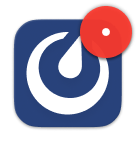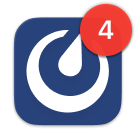알림 관리#
모든 플랜 에서 사용 가능
Cloud 및 self-hosted 배포
Mattermost는 귀하가 직접 참여하는 새로운 활동에 대해 알려줍니다. 알림을 받는 방식은 사용 중인 Mattermost 클라이언트, 알림을 받는 Mattermost 활동 유형, 그리고 선호하는 알림 방식에 따라 달라집니다.
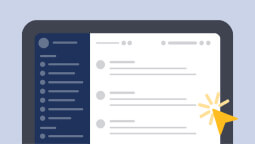
팁
알림이 누락되었나요?
알림을 제어하세요#
작업 및 협업 방식을 기반으로 중요한 활동에 대해 언제, 어디서, 어떻게 알림을 받을지 제어할 수 있습니다. 알림 환경설정에 접근하려면:
웹 브라우저나 데스크톱 앱에서 화면 오른쪽 상단에 있는 Settings
아이콘을 선택하여 알림 환경설정을 관리하세요.
모바일에서는 프로필 사진을 탭한 다음 Settings > Notifications 를 탭하세요.
선호하는 Mattermost 클라이언트를 기반으로 알림 경험을 사용자 지정하는 방법에 대한 자세한 내용은 아래 Default notifications 표를 참조하세요.
팁
Mattermost v9.8부터 데스크톱 및 모바일 알림 환경설정이 Notifications 아래에 통합되었습니다. 이전 Mattermost 릴리스와 이전 Mattermost 클라이언트를 사용하는 경우 데스크톱과 모바일에 대한 별도의 환경설정을 찾을 수 있습니다.
기본 알림#
Mattermost는 읽지 않은 활동, direct 및 group 메시지, 활발히 주시하고 있는 @mentions, keywords, thread replies, 그리고 specific channels 의 읽지 않은 활동을 포함한 새로운 활동에 대해 알려줍니다.
아래 표는 Mattermost에서 볼 수 있고 들을 수 있는 알림 유형을 나열합니다. 해당 클라이언트의 알림에 대해 자세히 알아보려면 선호하는 Mattermost 클라이언트를 선택하세요.
알림 유형 |
의미 |
어떤 Mattermost 클라이언트? |
|---|---|---|
아이콘 배지(점) |
귀하가 멤버인 채널 중 하나 이상에서 읽지 않은 활동이 있습니다 |
|
아이콘 배지(숫자) |
@멘션이 있는 읽지 않은 메시지가 있거나 귀하가 주시하는 키워드와 일치하는 메시지가 있습니다 |
|
배너 알림 팝업 |
||
푸시 알림 |
||
알림음 |
@멘션이 있는 읽지 않은 메시지, 귀하가 주시하는 키워드와 일치하는 메시지 또는 귀하가 팔로우하는 스레드에 대한 답변이 있습니다 |
이메일 알림#
관리자가 이메일 알림을 활성화 하면, Mattermost를 5분 동안 사용하지 않을 때 @멘션 과 다이렉트 메시지 에 대한 Mattermost 알림이 이메일로 전송됩니다.
팔로우하는 스레드의 답변에 대한 이메일 알림을 받도록 선택할 수도 있습니다.
또한 관리자가 이메일 일괄 처리 를 활성화하면 이메일 기반 알림이 일괄 처리되며, 설정 > 알림 > 이메일 알림 으로 이동하여 일괄 알림을 받는 빈도를 사용자 지정할 수 있습니다. 기본 빈도는 15분입니다. 15분마다 또는 매시간 선택하면 받는 이메일 수가 줄어듭니다.
설정 > 알림 > 이메일 알림 으로 이동하여 켜기 를 끄기 로 변경하여 이메일 알림을 비활성화할 수 있습니다.
알림이 누락되었나요?#
추가 문제 해결 팁과 요령은 Mattermost 알림 기술 자료 문서 를 방문하세요.